任务管理¶
在本章中,您将学习如何管理计划任务。
目标: 在本章中,未来的 Linux 管理员们将学习如何:
使用 Linux 处理计划任务;
将
cron 的使用限制为某些用户;
计划任务。
crontab,crond,scheduling,linux
知识性:
复杂度:
阅读时间:15 分钟
概论¶
任务的调度由 cron 实用程序进行管理。 它允许定期执行任务。
该工具通常保留给管理员执行系统任务,但普通用户也可用它来运行自己有权限访问的任务或脚本。 要访问 cron 实用工具,我们需要使用 crontab。
cron 服务用于:
- 重复性的管理任务;
- 备份;
- 监控系统活动;
- 程序执行。
crontab 是 cron table 的缩写,但可以认为它是任务调度表。
警告
要设置计划,系统必须为设置正确的时间。
服务的工作原理¶
cron 服务由内存中的 crond 守护进程来运行。
要检查其状态:
[root] # systemctl status crond
小提示
如果 crond 守护程序未运行,则必须在启动时手动 和/或 自动对其进行初始化。 即使任务被安排了,它们也不会被启动。
手动初始化 crond 守护进程:
[root]# systemctl {status|start|restart|stop} crond
启动时初始化 crond 守护进程:
[root]# systemctl enable crond
安全性¶
为了实现计划任务,用户必须具有使用 cron 服务的权限。
此权限因以下文件中包含的信息而异:
/etc/cron.allow/etc/cron.deny
警告
如果两个文件都不存在,则所有用户都可以使用 cron。
cron.allow 和 cron.deny 文件¶
/etc/cron.allow 文件
仅允许此文件中包含的用户使用 cron。
如果它存在并且为空,则任何用户都不能使用 cron。
警告
如果存在 cron.allow ,则 cron.deny 将被 忽略。
/etc/cron.deny 文件
此文件中的用户不允许使用 cron。
如果内容为空,则所有用户都可以使用 cron。
默认情况下,/etc/cron.deny 文件存在但为空,而 /etc/cron.allow 文件不存在。 当两个文件同时存在时,系统仅使用 cron.allow 的文件内容作为判断依据并完全忽略 cron.deny 文件的存在。
允许一个用户¶
仅 user1 能够使用 cron。
[root]# vi /etc/cron.allow
user1
禁止一个用户¶
仅 user2 不能使用 cron。 请注意,/etc/cron.allow 文件不能存在。
[root]# vi /etc/cron.deny
user2
如果 /etc/cron.deny 和 /etc/cron.allow 中同时存在相同的用户,则用户可以正常使用 cron。
计划任务¶
当给用户设置计划任务时,会在 /var/spool/cron/下创建一个以该用户命名的文件。
该文件包含 crond 运行该用户创建的计划任务所需的全部信息,包括待执行的命令或程序以及运行它们的时间表(时、分、日等)。 请注意,crond 可以识别的最小时间单位是 1 分钟。 在 RDBMS(如 MySQL )中也有类似的计划任务,其中基于时间的计划任务被称为"事件调度器"(其可识别的时间单位为1秒),基于事件的计划任务称为 "触发器"。
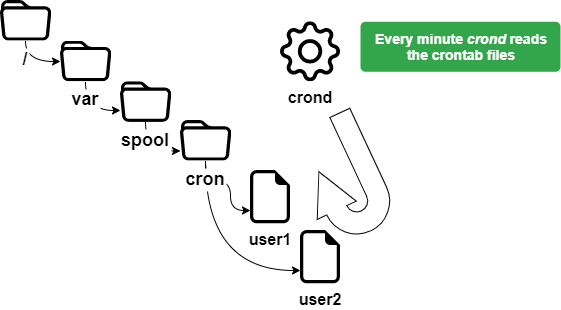
crontab 命令¶
crontab 命令用于管理计划任务文件。
crontab [-u user] [-e | -l | -r]
示例:
[root]# crontab -u user1 -e
| 选项 | 说明 |
|---|---|
-e |
使用 vi 编辑计划任务文件 |
-l |
显示计划任务文件的内容 |
-u <user> |
指定单个用户进行操作 |
-r |
删除计划任务文件 |
警告
没有选项的 crontab 会删除旧的计划任务文件并等待用户输入新行。 您必须按 ctrl + d 键才能退出此编辑模式。
只有 root 才能使用 -u <user> 选项来管理其他用户的计划任务文件。
上面的示例允许 root 为 user1 安排计划任务。
crontab 的使用¶
crontab 的用途很多,包括:
- 对
crontab文件所做的修改会立即生效; - 无需重启。
另一方面,必须考虑以下几点:
- 程序必须能够独立运行;
- 提供重定向(stdin, stdout, stderr);
- 不适合执行需要终端交互操作的命令。
说明
重要的是要理解计划任务的目的——在不需要外部干预的情况下自动执行任务。
crontab 文件¶
crontab 文件的结构遵循以下规则。
- 此文件的每一行都对应一项计划任务;
- 每行包含6个字段:5个时间设定字段 + 1个命令指令字段;
- 字段间需用空格或制表符分隔;
- 每行必须以回车符结束;
- 行首的
#号将注释该行内容。
[root]# crontab –e
10 4 1 * * /root/scripts/backup.sh
1 2 3 4 5 6
| 字段 | 说明 | 详情 |
|---|---|---|
| 1 | 分钟 | 从 0 到 59 |
| 2 | 小时 | 从 0 到 23 |
| 3 | 月中的某一天 | 从 1 到 31 |
| 4 | 年中的某一月 | 从 1 到 12 |
| 5 | 星期几 | 从 0 到 7 (0 和 7 都表示星期日) |
| 6 | 要执行的任务 | 完整命令或脚本 |
警告
需执行的任务必须使用绝对路径,并应尽量配置输出重定向。
为了简化时间定义的符号,建议使用特殊符号。
| 特殊符号 | 说明 |
|---|---|
* |
表示字段的所有时间值 |
- |
表示连续的时间范围 |
, |
表示不连续的时间范围 |
/ |
表示时间间隔 |
示例:
脚本于4月15日上午10:25执行:
25 10 15 04 * /root/scripts/script > /log/…
每天上午11点和下午4点运行一次任务:
00 11,16 * * * /root/scripts/script > /log/…
该任务每天上午11点至下午4点每小时运行一次:
00 11-16 * * * /root/scripts/script > /log/…
工作日的工作时间每10分钟运行一次:
*/10 8-17 * * 1-5 /root/scripts/script > /log/…
对于 root 用户, crontab 也有一些特殊的时间设置:
| 设置 | 说明 |
|---|---|
| @reboot | 在系统重新启动时运行命令 |
| @hourly | 每小时运行一次命令 |
| @daily | 每天午夜后运行 |
| @weekly | 每周日午夜后运行命令 |
| @monthly | 在每月的第一天午夜后运行命令 |
| @annually | 1月1日午夜后运行 |
任务执行过程¶
用户 rockstar 想要编辑他的 crontab 文件:
-
crond需要检查他是否被授权(依据/etc/cron.allow和/etc/cron.deny)。 -
若授权通过,用户可访问其专属的
crontab文件(/var/spool/cron/rockstar)。
crond 守护进程:
- 读取 - 每分钟读取所有用户的计划任务文件。
- 运行 - 根据计划运行任务。
- 写入 - 将相应的事件和消息写入到文件中(
/var/log/cron)。