Task Management¶
In this chapter, you will learn how to manage scheduled tasks.
Objectives: In this chapter, future Linux administrators will learn how to:
Linux deals with the task scheduling;
restrict the use of
cron to certain users; schedule tasks.
crontab, crond, scheduling, linux
Knowledge:
Complexity:
Reading time: 15 minutes
Generalities¶
The scheduling of tasks is managed with the cron utility. It allows the periodic execution of tasks.
It is reserved for administrators to perform system tasks, but can also be used by normal users for tasks or scripts that they have access to. To access the cron utility, we use: crontab.
The cron service is used for:
- Repetitive administration operations;
- Backups;
- Monitoring of system activity;
- Program execution.
crontab is short for cron table, but can be thought of as a task scheduling table.
Warning
To set up a schedule, the system must have the correct time set.
How the service works¶
A crond daemon present runs the cron service in memory.
To check its status:
[root] # systemctl status crond
Tip
If the crond daemon is not running, you will have to initialize it manually and/or automatically at startup. Indeed, even if tasks are scheduled, they will not be launched.
Initialization of the crond daemon in the manual:
[root]# systemctl {status|start|restart|stop} crond
Initialization of the crond daemon at startup:
[root]# systemctl enable crond
Security¶
To implement a schedule, a user must have permission to use the cron service.
This permission varies according to the information contained in the files below:
/etc/cron.allow/etc/cron.deny
Warning
If neither file is present, all users can use cron.
The cron.allow and cron.deny Files¶
File /etc/cron.allow
Only users contained in this file are allowed to use cron.
If it exists and is empty, no users can use cron.
Warning
If cron.allow is present, cron.deny is ignored.
File /etc/cron.deny
Users in this file are not allowed to use cron.
If it is empty, all users can use cron.
By default, /etc/cron.deny exists and is empty and /etc/cron.allow does not exist. When two files exist at the same time, the system only uses the cron.allow content as the judgment basis and completely ignores the existence of cron.deny files.
Allowing a user¶
Only user1 will be able to use cron.
[root]# vi /etc/cron.allow
user1
Prohibit a user¶
Only user2 will not be able to use cron. Note that the /etc/cron.allow file cannot exist.
[root]# vi /etc/cron.deny
user2
If the same user exists in /etc/cron.deny and /etc/cron.allow at the same time, the user can use cron normally.
Scheduling tasks¶
When a user schedules a task, there is a file created with their name under /var/spool/cron/.
This file contains all the information the crond needs to know regarding tasks created by this user, including the commands or programs to run, and the schedule for running them (hour, minute, day, etc.). Note that the minimum time unit that crond can recognize is 1 minute. There are similar scheduling tasks in RDBMS (such as MySQL), where time-based scheduling tasks are referred to as the "Event Scheduler" (whose recognizable time unit is 1 second), and event-based scheduling tasks are referred to as "Triggers".
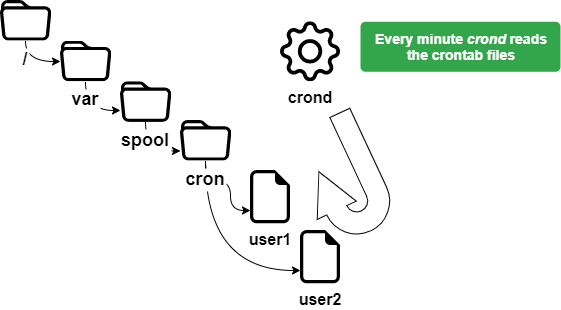
The crontab command¶
The crontab command is used to manage the schedule file.
crontab [-u user] [-e | -l | -r]
Example:
[root]# crontab -u user1 -e
| Option | Description |
|---|---|
-e | Edits the schedule file with vi |
-l | Displays the contents of the schedule file |
-u <user> | Specify a single user to operate |
-r | Deletes the schedule file |
Warning
crontab without options deletes the old schedule file and waits for the user to enter new lines. You have to press ctrl + d to exit this editing mode.
Only the root can use the -u <user> option to manage another user's schedule file.
The example above allows the root to schedule a task for user1.
Uses of crontab¶
The uses of crontab are many and include:
- Modifications to the
crontabfiles taken into account immediately; - No need to restart.
On the other hand, the following points must be taken into account:
- The program must be autonomous;
- Provide redirections (stdin, stdout, stderr);
- It is not relevant to run commands that use input/output requests on a terminal.
Note
It is important to understand that the purpose of scheduling is to perform tasks automatically, without the need for external intervention.
The crontab file¶
The crontab file is structured according to the following rules.
- Each line of this file corresponds to a schedule;
- Each line has six fields, 5 for the time and 1 for the order;
- A space or a tab separates each field;
- Each line ends with a carriage return;
- A
#at the beginning of the line comments it.
[root]# crontab –e
10 4 1 * * /root/scripts/backup.sh
1 2 3 4 5 6
| Field | Description | Detail |
|---|---|---|
| 1 | Minute(s) | From 0 to 59 |
| 2 | Hour(s) | From 0 to 23 |
| 3 | Day(s) of the month | From 1 to 31 |
| 4 | Month of the year | From 1 to 12 |
| 5 | Day(s) of the week | From 0 to 7 (0=7=sunday) |
| 6 | Task to execute | Full command or script |
Warning
The tasks to be executed must use absolute paths, and if possible, use redirects.
To simplify the notation for the definition of time, it is advisable to use special symbols.
| Special symbol | Description |
|---|---|
* | Indicates all the time values of the field |
- | Indicates a continuous time range |
, | Indicates the discontinuous time range |
/ | Indicateds time interval |
Examples:
Script executed on April 15 at 10:25 am:
25 10 15 04 * /root/scripts/script > /log/…
Run the task once a day at 11 am and once a day at 4 pm:
00 11,16 * * * /root/scripts/script > /log/…
The task runs once an hour from 11 am to 4 pm every day:
00 11-16 * * * /root/scripts/script > /log/…
Run every 10 minutes during working hours on weekdays:
*/10 8-17 * * 1-5 /root/scripts/script > /log/…
For the root user, crontab also has some special time settings:
| Setting | Description |
|---|---|
| @reboot | Runs a command on system reboot |
| @hourly | Runs a command every hour |
| @daily | Runs daily just after midnight |
| @weekly | Runs command every Sunday just after midnight |
| @monthly | Runs command on the first day of the month just after midnight |
| @annually | Runs January 1st just after midnight |
Task execution process¶
A user, rockstar, wants to edit his crontab file:
The
cronddaemon checks to see if the user is allowed (/etc/cron.allowand/etc/cron.deny).If the user is allowed, they access their
crontabfile (/var/spool/cron/rockstar).
The crond daemon:
- Reads - Reads the scheduled task files of all users every minute.
- Runs - Runs tasks according to the schedule.
- Writes - Writes the corresponding events and messages to the (
/var/log/cron) file.