Decoder
Introduction¶
Do you need a QR code for your website, application, or social media profiles? Check out Decoder! The application lets you create, save, and export QR codes.
Assumptions¶
This guide assumes you have the following:
- Rocky Linux
- Flatpak
- FlatHub
Installation Process¶
Go to the Flathub website, type "Decoder" in the search bar, and click on Install.
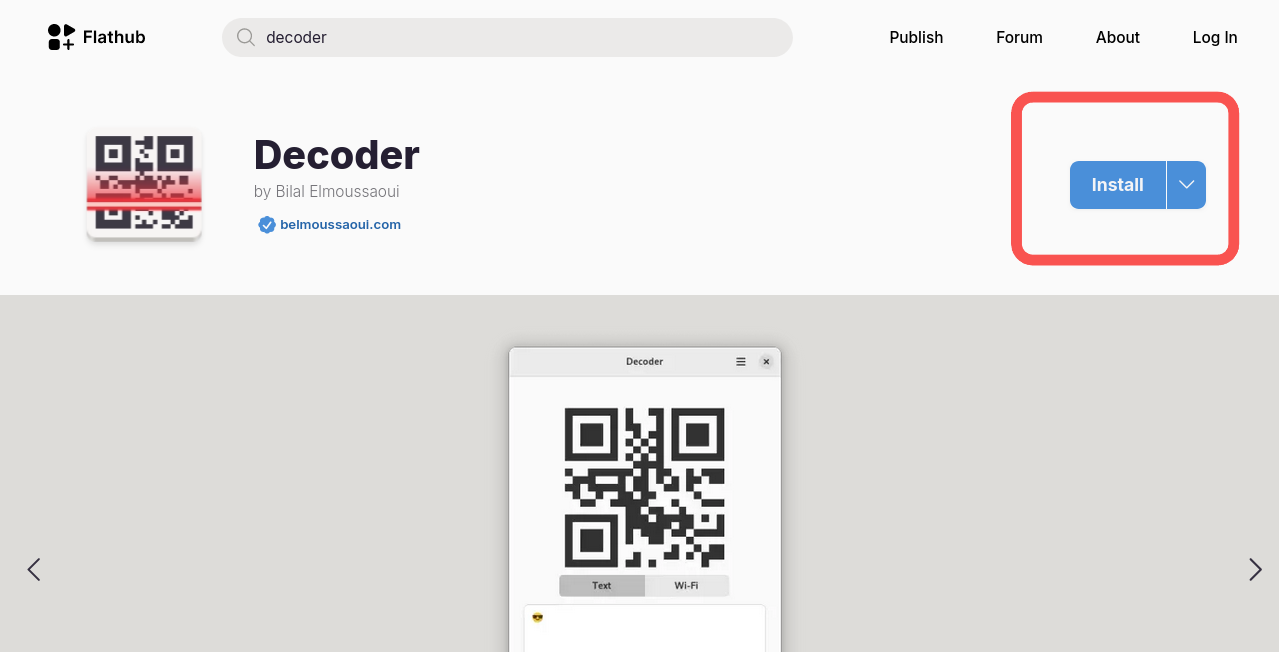
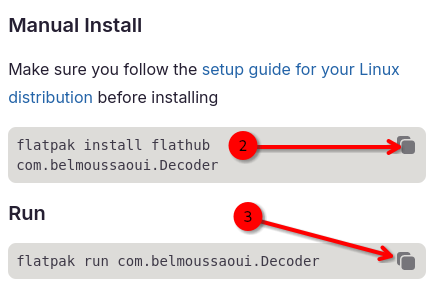
Copy the manual install script and run it in a terminal:
flatpak install flathub com.belmoussaoui.DecoderFinally, copy the run command and run that in your terminal:
flatpak run com.belmoussaoui.Decoder
How to Create a QR Code¶
Two types of QR codes are available. Choose the option that best suits your needs:
Text¶
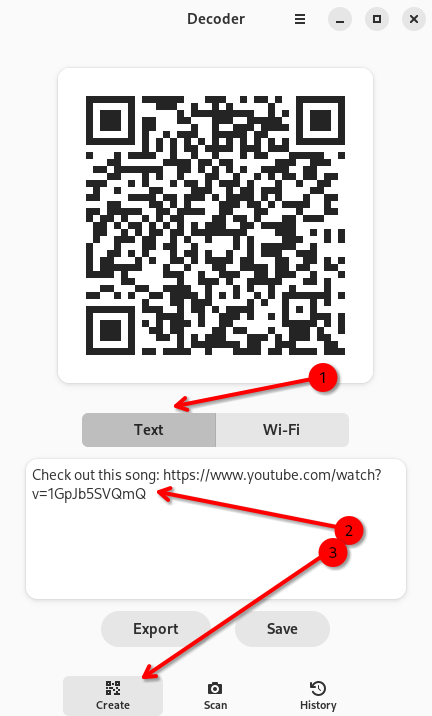
- Click on the Text button
- Add a link to your desired website and add a description if you want one
Click on Create
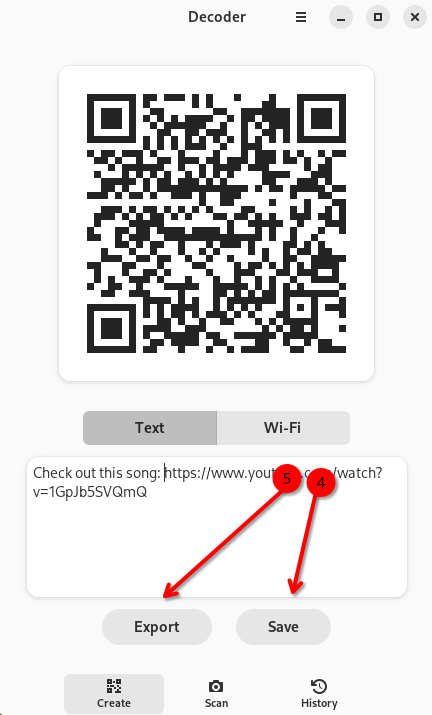
Click on Save
- Click on Export
Wifi¶
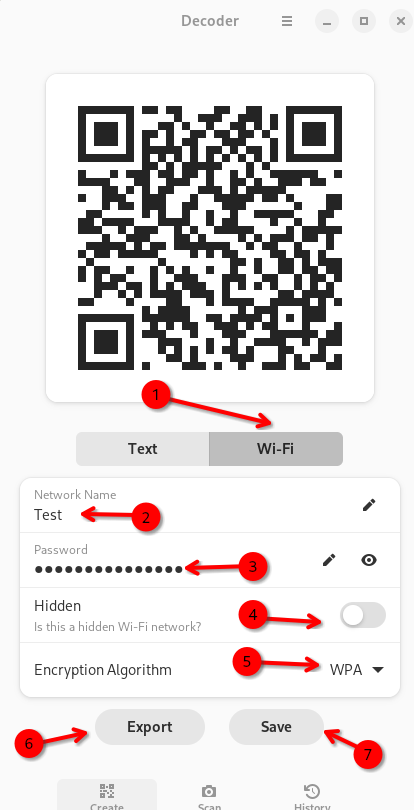
- Click on the Wifi button
- Add the network name
- Add the password
- Select if the network is hidden or not hidden
- Select the encryption algorithm used
- Click on Export
- Click on Save
How to Scan a QR code¶
In addition to creating and generating QR codes, you can use Decoder to scan QR codes you saved on your computer. Do the following:
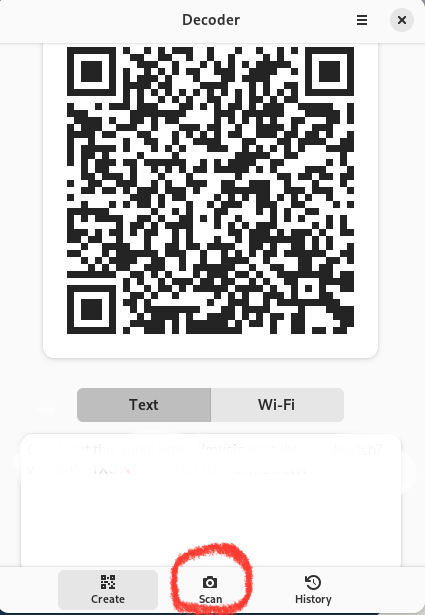
Click on Scan
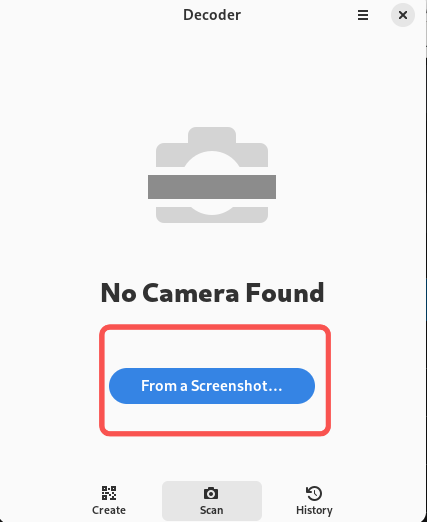
Click on From a Screenshot
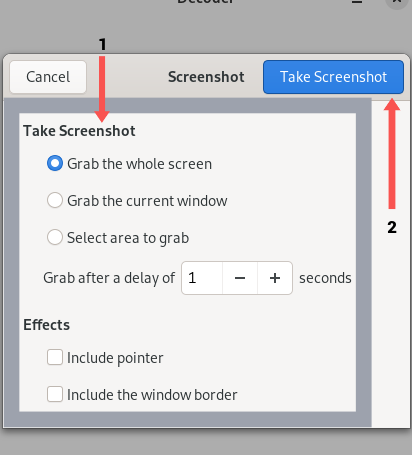
Pick your desired effects and click on Take a Screenshot
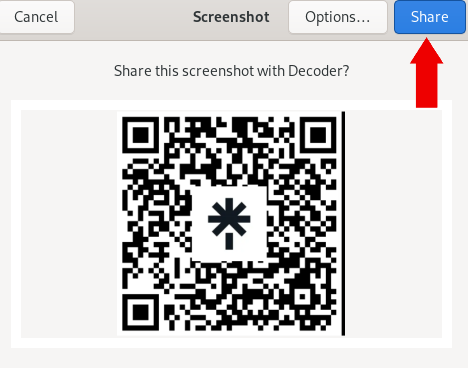
Click on Share
- Scan the QR code with your mobile device
Note
To scan a QR code directly from your computer, you must grant the app access to your computer's camera.
Conclusion¶
Whether it is to share a restaurant's Wi-Fi with friends, grow your business, or network with other professionals at a conference, Decoder can ease creating and scanning QR codes. Are you eager to learn more about this application or have more ideas for it? Submit an issue to its repository at GitLab.
Author: Christine Belzie
Contributors: Steven Spencer, Ganna Zhyrnova