Install Neovim¶
Introduction to Neovim¶
Neovim is one of the best code editors due to its speed, ease of customization, and configuration.
Neovim is a fork of the Vim editor. It was born in 2014, mainly due to the lack at the time of asynchronous job support in Vim. Written in the Lua language with the goal of modularizing the code to make it more manageable, Neovim was designed with the modern user in mind. As the official website states
Neovim is built for users who want the best parts of Vim, and more.
The developers of Neovim chose Lua as it was perfect for embedding, using LuaJIT quickly, and with a simple, script-oriented syntax.
From version 0.5 Neovim includes Treesitter (a parser generator tool) and supports Language Server Protocol (LSP). This reduces the number of plugins needed to achieve advanced editing functions. It improves the performance of operations such as code completion and linting.
One of its strengths is its customization. All its configurations are contained in a single file that can be distributed to various installations through version control systems (Git or other) so that they are always synchronized.
Community of developers¶
Although Vim and Neovim are both open-source projects and hosted on GitHub, there is a significant difference between the modes of development. Neovim has a more open community development, while Vim's development is more tied to the choices of its creator. Neovim's user and developer base is quite small compared to Vim, but it is a continuously growing project.
Key Features¶
- Performance: Very fast.
- Customizable: Wide ecosystem of plugins and themes
- Syntax highlighting: Integrated with Treesitter and LSP, but requires some configuration
As with Vim, Neovim requires a basic knowledge of its commands and options. You can get an overview of its features through the :Tutor command that invokes a file where you can read, and practice using it. Learning takes longer than a fully graphical IDE, but once you learn the shortcuts to the commands and the included features, you will proceed very smoothly in editing documents.
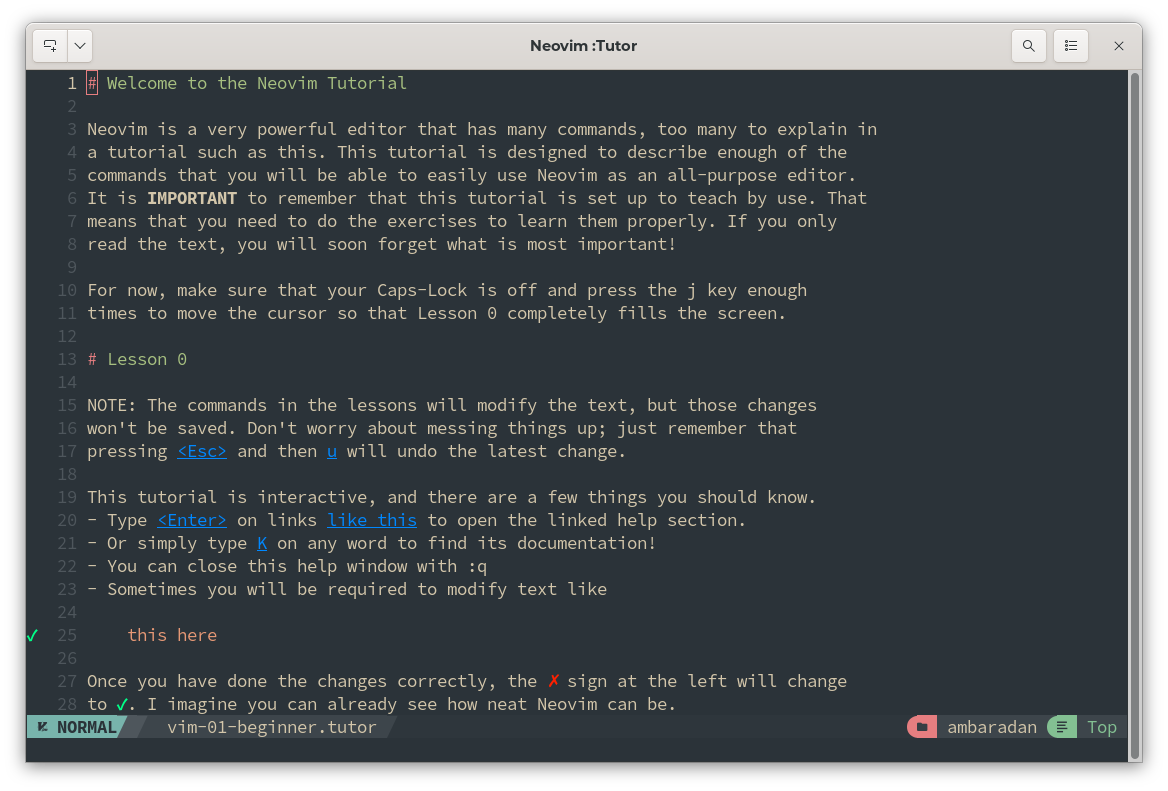
Neovim Installation¶
Installation from EPEL
Neovim is also installable from the EPEL repository. The available version is always too old to meet the minimum requirements of the NvChad installation.
Installation by this method is strongly discouraged and is not supported in this guide.
Use of the pre-compiled package allows installation of both the development and stable versions, which meet the requirements, and can be used as the basis for configuring NvChad.
To use the full functionality of the editor, it is necessary to satisfy the dependencies required by Neovim by manually providing the pre-compiled package dependencies. The required packages can be installed with:
dnf install compat-lua-libs libtermkey libtree-sitter libvterm luajit luajit2.1-luv msgpack unibilium xsel
After installing the required dependencies, it is time to acquire the chosen package.
By accessing the release page it will be possible to download the development version (pre-release) or the stable version (stable). In both cases the compressed archive to download for our architecture is linux64.
The required file is nvim-linux64.tar.gz, we should also download the file nvim-linux64.tar.gz.sha256sum to verify its integrity.
Assuming that both were downloaded to the same folder, we will use the following command for verification:
sha256sum -c nvim-linux64.tar.gz.sha256sum
nvim-linux64.tar.gz: OK
Now unpack the precompiled package to a location within your home folder, in this guide the location .local/share/ was chosen but can be changed according to your needs. Run the command:
tar xvzf nvim-linux64.tar.gz -C ~/.local/share/
All that remains at this point is to create a symbolic link in ~/.local/bin/ for the nvim executable of the precompiled package.
cd ~/.local/bin/
ln -sf ~/.local/share/nvim-linux64/bin/nvim nvim
To verify the correct installation run in a terminal the command nvim -v, which should now show something like:
nvim -v
NVIM v0.9.5
Build type: RelWithDebInfo
LuaJIT 2.1.1692716794
Installing from precompiled package provides nvim only for the user who runs it. If you want to make Neovim available to all users of the system, you will have to do an installation from source. Compiling Neovim is not particularly difficult and consists of the following steps.
We first install the packages required for compilation:
dnf install --enablerepo=crb ninja-build libtool autoconf automake cmake gcc gcc-c++ make pkgconfig unzip patch gettext curl git
Once we have installed the necessary packages, we need to create a folder to build neovim from and change into it:
The Neovim clone, by default, is synchronized with the Neovim development branch (at the time of this writing, version 0.10.0). To compile the stable version, we will have to switch to the corresponding branch before cloning with:
mkdir ~/lab/build
cd ~/lab/build
Now clone the repository:
git clone https://github.com/neovim/neovim
Once the operation is finished, we will have a folder named neovim containing all the necessary files. The next step is to check out the stable branch, and then configure and compile the sources with the make command.
cd ~/lab/build/neovim/
git checkout stable
make CMAKE_BUILD_TYPE=RelWithDebInfo
We chose the RelWithDebInfo type because it provides optimizations, and a useful debugging layer for later customizations. You could also use the Release type if you prefer maximum performance.
The process takes care of configuring and compiling the files that are to be put into our system. These files are saved in neovim/build. To install them, we will use the make install command:
make install
Because this command will modify the filesystem, it must run as the superuser, either with sudo or directly by the root user.
Once the installation is finished, we can verify that everything went well by checking the path to Neovim:
whereis nvim
nvim: /usr/local/bin/nvim
And verifying the version:
nvim --version
NVIM v0.9.5
Build type: Release
LuaJIT 2.1.1692716794
....
As you can see from the command excerpt above, an installation of the stable version was performed here. Both versions, stable and development, work perfectly with NvChad on Rocky Linux 9.
Uninstall¶
If we need to remove the installation, for example, to switch to another version, we will have to take ourselves back to the build folder and use the target cmake provided by Neovim. To perform the uninstallation, you need to execute the following command:
cmake --build build/ --target uninstall
This command also requires superuser privileges or to be run as a root user.
Alternatively, you can use the manual method by removing the executable and libraries with:
rm /usr/local/bin/nvim
rm -r /usr/local/share/nvim/
Again, you need to execute these commands with superuser permissions.
Neovim Basic¶
As you can see from the screenshot, a basic installation of Neovim provides an editor that cannot yet be compared to an IDE.
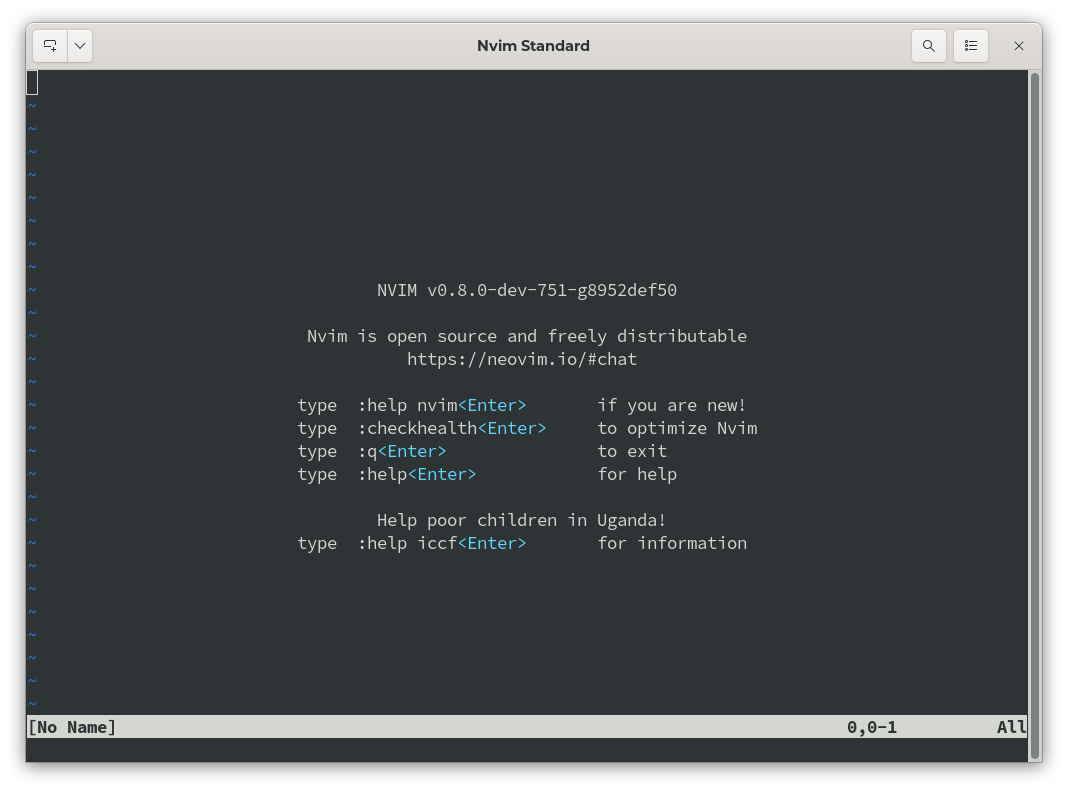
Now that we have our basic editor, it is time to turn it into something more advanced thanks to the configuration provided by NvChad.
Author: Franco Colussi
Contributors: Steven Spencer, Ganna Zhyrnova