Flatpak
Einleitung¶
Zitat aus der Webseite des Projekts:
Flatpak ist ein Framework zur Verteilung von Desktop-Anwendungen auf verschiedene Linux-Distributionen. Es wurde von Entwicklern erstellt, die über langjährige Erfahrung in der Arbeit am Linux-Desktop verfügen, und wird als unabhängiges Open-Source-Projekt betrieben.
Flatpak wird standardmäßig installiert, wenn Rocky Linux mit einer Software-Auswahl installiert wird, die GNOME enthält („Server mit GUI“ oder „Workstation“). Eine manuelle Installation ist auch möglich (siehe beigefügtes Verfahren). Es ist eine hervorragende Möglichkeit, Ihre Desktop-Umgebung mit den Tools zu füllen, die Sie verwenden möchten.
Manuelle Installation¶
Anmerkung
Sie können diesen Schritt überspringen, wenn Sie bereits die vollständige GNOME-Desktop-Umgebung ausführen, die in der Einführung beschrieben wurde.
Flatpak wie folgt installieren:
sudo dnf install flatpak
Fügen Sie das Flatpak-Repository hinzu:
flatpak remote-add --if-not-exists flathub https://dl.flathub.org/repo/flathub.flatpakrepo
System neu starten:
sudo shutdown -r now
Flatpak-Kommandos¶
So zeigen Sie eine Liste aller verfügbaren Flatpak-Befehle an:
flatpak --help
Dies ergibt Folgendes:
Usage:
flatpak [OPTION…] COMMAND
Builtin Commands:
Manage installed applications and runtimes
install Install an application or runtime
update Update an installed application or runtime
uninstall Uninstall an installed application or runtime
mask Mask out updates and automatic installation
pin Pin a runtime to prevent automatic removal
list List installed apps and/or runtimes
info Show info for installed app or runtime
history Show history
config Configure flatpak
repair Repair flatpak installation
create-usb Put applications or runtimes onto removable media
Find applications and runtimes
search Search for remote apps/runtimes
Manage running applications
run Run an application
override Override permissions for an application
make-current Specify default version to run
enter Enter the namespace of a running application
ps Enumerate running applications
kill Stop a running application
Manage file access
documents List exported files
document-export Grant an application access to a specific file
document-unexport Revoke access to a specific file
document-info Show information about a specific file
Manage dynamic permissions
permissions List permissions
permission-remove Remove item from permission store
permission-set Set permissions
permission-show Show app permissions
permission-reset Reset app permissions
Manage remote repositories
remotes List all configured remotes
remote-add Add a new remote repository (by URL)
remote-modify Modify properties of a configured remote
remote-delete Delete a configured remote
remote-ls List contents of a configured remote
remote-info Show information about a remote app or runtime
Build applications
build-init Initialize a directory for building
build Run a build command inside the build dir
build-finish Finish a build dir for export
build-export Export a build dir to a repository
build-bundle Create a bundle file from a ref in a local repository
build-import-bundle Import a bundle file
build-sign Sign an application or runtime
build-update-repo Update the summary file in a repository
build-commit-from Create new commit based on existing ref
repo Show information about a repo
Help Options:
-h, --help Show help options
Application Options:
--version Print version information and exit
--default-arch Print default arch and exit
--supported-arches Print supported arches and exit
--gl-drivers Print active gl drivers and exit
--installations Print paths for system installations and exit
--print-updated-env Print the updated environment needed to run flatpaks
--print-system-only Only include the system installation with --print-updated-env
-v, --verbose Show debug information, -vv for more detail
--ostree-verbose Show OSTree debug information
Es ist nicht notwendig, sich die Liste der Befehle zu merken, es ist aber eine gute Idee, zu wissen, wie man zu der Liste gelangt und die Option --help zu verwenden ist.
Rocky Linux 8.x und flatpak search
If you are on a Rocky Linux 8.x version, you will experience this bug. When running the command:
```bash
flatpak search [packagename]
```
Where [packagename] is the package you are looking for, you will get:
```text
F: Failed to parse /var/lib/flatpak/appstream/flathub/x86_64/active/appstream.xml.gz file: Error on line 4065 char 29: <p> already set '
Organic Maps is a free Android & iOS offline maps app for travelers,
tourists, hikers, drivers, and cyclists.
It uses crowd-sourced OpenStreetMap data and is developed with love by
' and tried to replace with ' ('
No matches found
```
There is no workaround for this. To avoid the error, use the Flathub resource in this document to obtain and install the desired package.
Flathub¶
Flathub ist eine Webressource zum Abrufen oder Senden von Desktop-Paketen.
Besuchen Sie https://flathub.org/, um Flathub zu durchsuchen. Hier gibt es eine riesige Liste kuratierter Desktop-Pakete, die übersichtlich in Kategorien unterteilt sind.
Verwendung von Flathub zusammen mit Flatpak¶
Der Installationsprozess für OBS Studio sieht beispielsweise wie folgt aus:
-
Abschnitt "Audio & Video" in
Flathuböffnen -
"OBS Studio" aus der Liste auswählen
-
Klicken Sie auf den Abwärtspfeil neben der Schaltfläche „Installieren“
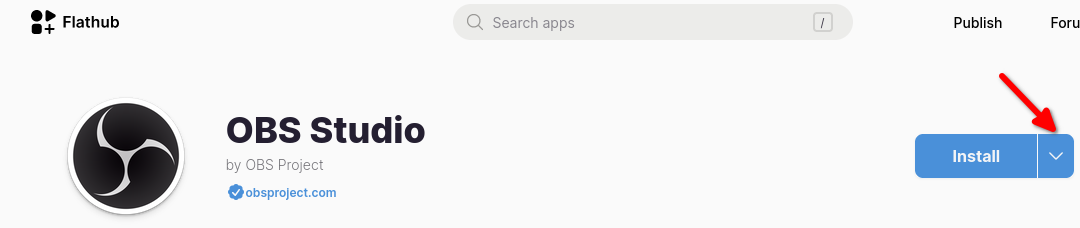
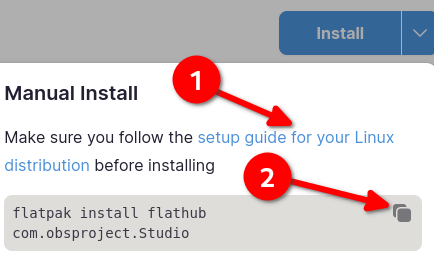
- Stellen Sie sicher, dass Sie alle Installationsvoraussetzungen für Rocky Linux erfüllt haben (Nummer 1 im zweiten Bild, das oben bereits abgeschlossen ist), kopieren Sie dann den Befehl (Nummer 2 im zweiten Bild) und fügen Sie ihn in ein Terminal ein
flatpak install flathub com.obsproject.Studio
Looking for matches…
Required runtime for com.obsproject.Studio/x86_64/stable (runtime/org.kde.Platform/x86_64/6.6) found in remote flathub
Do you want to install it? [Y/n]: Y
- Wenn Sie mit „Y“ antworten und Enter drücken, wird Folgendes angezeigt:
com.obsproject.Studio permissions:
ipc network pulseaudio wayland
x11 devices file access [1] dbus access [2]
system dbus access [3]
[1] host, xdg-config/kdeglobals:ro, xdg-run/pipewire-0
[2] com.canonical.AppMenu.Registrar, org.a11y.Bus, org.freedesktop.Flatpak, org.freedesktop.Notifications,
org.kde.KGlobalSettings, org.kde.StatusNotifierWatcher, org.kde.kconfig.notify
[3] org.freedesktop.Avahi
ID Branch Op Remote Download
1. com.obsproject.Studio.Locale stable i flathub < 47.0 kB (partial)
2. org.kde.KStyle.Adwaita 6.6 i flathub < 8.0 MB
3. org.kde.Platform.Locale 6.6 i flathub < 380.6 MB (partial)
4. org.kde.PlatformTheme.QGnomePlatform 6.6 i flathub < 9.7 MB
5. org.kde.WaylandDecoration.QAdwaitaDecorations 6.6 i flathub < 1.2 MB
6. org.kde.Platform 6.6 i flathub < 325.0 MB
7. com.obsproject.Studio stable i flathub < 207.7 MB
Proceed with these changes to the system installation? [Y/n]:
-
Wenn Sie mit „Y“ antworten und Enter drücken, werden die Systemberechtigungen wie angegeben geändert und die Anwendung installiert.
-
Wenn alles gut geht, sollten Sie folgende Meldung erhalten:
Installation complete.
- Im Menü „Aktivities“ können Sie nun nach OBS Studio suchen und es ausführen.
Liste der Pakete¶
Um die auf Ihrem System vorhandenen Flatpak-Installationen anzuzeigen, öffnen Sie ein Terminal und verwenden Sie diesen Befehl:
flatpak list
daraufhin wird eine Ausgabe wie diese angezeigt:
Name Application ID Version Branch Installation
OBS Project com.obsproject.Studio 30.1.2 stable system
FileZilla org.filezillaproject.Filezilla 3.66.1 stable system
Freedesktop Platform org.freedesktop.Platform 22.08.24 22.08 system
Freedesktop Platform org.freedesktop.Platform 23.08.16 23.08 system
Mesa org.freedesktop.Platform.GL.default 24.0.4 22.08 system
Mesa (Extra) org.freedesktop.Platform.GL.default 24.0.4 22.08-extra system
Mesa org.freedesktop.Platform.GL.default 24.0.5 23.08 system
Mesa (Extra) org.freedesktop.Platform.GL.default 24.0.5 23.08-extra system
Intel org.freedesktop.Platform.VAAPI.Intel 22.08 system
Intel org.freedesktop.Platform.VAAPI.Intel 23.08 system
openh264 org.freedesktop.Platform.openh264 2.1.0 2.2.0 system
openh264 org.freedesktop.Platform.openh264 2.4.1 2.4.1 system
The GIMP team org.gimp.GIMP 2.10.36 stable system
GNOME Application Platform version 46 org.gnome.Platform 46 system
Adwaita theme org.kde.KStyle.Adwaita 6.6 system
KDE Application Platform org.kde.Platform 6.6 system
QGnomePlatform org.kde.PlatformTheme.QGnomePlatform 6.6 system
QAdwaitaDecorations org.kde.WaylandDecoration.QAdwaitaDecorations 6.6 system
Update von Paketen¶
Um ein Paket auf die neueste Version zu aktualisieren, verwenden Sie die „Anwendungs-ID“ aus der Ausgabe von flatpak-list:
flatpak update com.obsproject.Studio
Pakete Entfernen¶
Um ein Paket zu deinstallieren, verwenden Sie die „Anwendungs-ID“ aus der Ausgabe von flatpak-list:
flatpak uninstall com.obsproject.Studio
Zusammenfassung¶
Sie können Flathub und Flatpak verwenden, um Ihren GNOME-Desktop ganz einfach mit Anwendungen zu füllen, von Spielen bis hin zu Produktivitätstools.
Author: Steven Spencer
Contributors: Ganna Zhyrnova